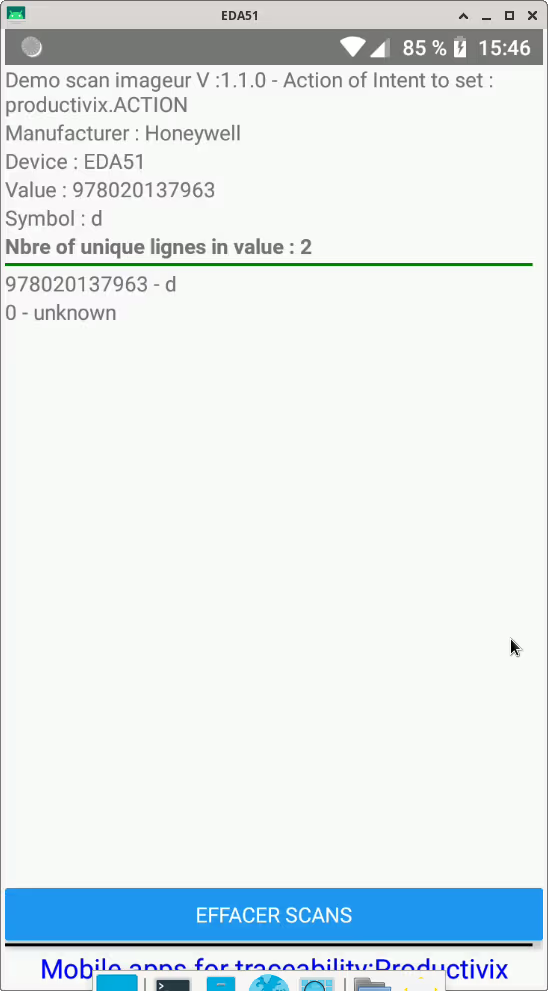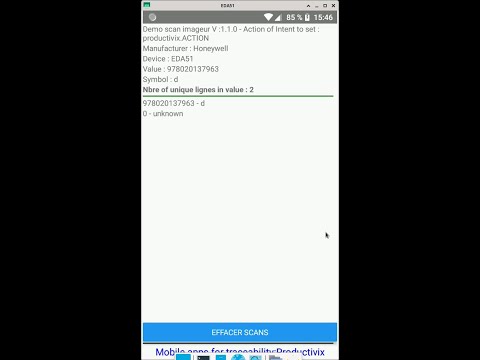How to install our applications ?
We can provide you with your own generic or specific, professional information-gathering mobile application for Android: here’s how to install them all.
Description:
Our applications are developed for : terminals running the following systems :
- Android 8 and later for our PRX-Mobile range
- Android 7 and later versions (for our old KX range)
which have online and offline connections (synchronous or asynchronous) to a gateway (PC, server), reachable by the terminals via a network.
Principles: simplicity and efficiency
We’ve set ourselves the goal of making useful applications that are simple to use, set up and maintain, and require no IT skills to install or use: just the ability to copy, unzip and configure.
Even the synchronization of dates and times with your server is automatic, so that the data collected by your services is not distorted.
This has required investment in development and infrastructure, including a license and application server, which delivers licenses and online updates for these applications without the use of Google Play services, and is therefore highly confidential.
Licenses and updates:
Most of these applications are available on a trial basis prior to purchase:
- free download, access to installation documentation,
- trials: limited either in duration, or in the number of records exchanged.
- the license is fully activated after payment,
- terminals need to be connected to the Internet for licenses to be activated and verified, and for updates to be loaded and installed.
- licenses are time-limited slots following your purchase, allowing you to freely subscribe or unsubscribe terminals to or from these slots. This gives you the possibility, in the event of breakage or loss, of activating the license for the remaining duration on a new terminal of your choice.
Add a Productivix app
With or without license, under Android:
- from your Android, under Chrome, scan the QR code given which will download the apk file linked in the code, there is no other download source on Google Play - or download from your PC and get the apk which you place under the “Download” directory of your smartphone / terminal
- in your Android security settings, check “unknown sources” = “allow installation of software from unknown sources” (after installation, you can uncheck it again)
- use the file explorer to go to the terminal’s “Download” directory: there you’ll find the apk: click on it to install it. All it asks is permission to use the camera and files,
- if you’re using your company’s wifi network, open the domain productivix.eu, and its sub-domains, otherwise use your 3G.
- Add for the PRX-Mobile range, on terminals with integrated scanner of validated terminals
In the manufacturer’s parameters, define the manufacturer’s Intent parameters LINKED to this application, with class = “*”, with parameters :
- on broadcast / Broadcast
- action: productivix.ACTION
- category: leave blank.
Disable “Wedge” mode on all profiles, including the default profile.
Starting applications on the terminal:
- Android: the installed application is under the “applications” section: simply click on it.
Settings on the terminal:
Generally speaking: the interface consists of :
- a home menu: access to app functions described in the app-specific documentation, including data transfer to and from your data gateway, configuration and license indicators.
- a “Config” configuration menu (“hamburger” at top right) giving access to items such as communications configuration (address and port of your data gateway), license validity check, checking and installing updates or different, or application parameters.
Mobile application updates without Google services
simply:
- unzip the new version delivered (.apk) on the device and reinstall,
- Relaunch and adjust the application on the device.
License requests
License requests are made from the terminal on which the application is installed, as the terminal ID number is unique and is given by the application.
Once you’ve filled in your name, phone number and email (be sure to fill them in so that we can link this request to payments received), and your terminal connected simply by Wifi or 3/4G, press the “License request” button.
License installation :
Once the request has been made and the license paid for, you’ll get a message on your email that the license is available.
Subscribing or unsubscribing your terminal to the license:
Without needing to request a license, if you have one, you get a “Subscribe/Unsubscribe…” button, a two-field screen asking you for a unique number (usually your SIRET, replacing “TEST”) and a password, which is supplied to you. Depending on the number of licenses purchased, you can subscribe or unsubscribe the terminals and smartphones you need for your business.
You only need to connect the terminal intermittently, at least once every 30 to 50 days, to check for updates, synchronize your data and store it in a safe place, unless you need to install or update again.
Service
Categories :